Getting started with Benchmark dashboard
This Technical Preview is made available to customers free of charge for their evaluation and feedback; in general availability the functionalities of the preview may be subject to additional cost and/or licensing. As such, the Technical Preview, the documentation, and any updates are provided for limited evaluation only and on an ‘as-is’ and ‘as-available’ basis without warranty of any kind.
The Digital Experience module is a strategic asset for IT leaders. It offers a high-level overview of your organization's Digital Employee Experience (DEX) score, distribution across various employee segments and evolution. This strategic perspective enables IT executives to understand how interactions with IT solutions and services impact employee experience over time, guiding them in shaping IT strategies and investments.
Digital Experience is organized into two tabs: Overview and Benchmark. The Benchmark dashboard provides you with an overview of various industries, from their DEX score distribution to the metrics used in the score computation.
Accessing the Benchmark dashboard
To access the Benchmark dashboard:
Select the Digital Experience module from the main menu. By default, the Digital Experience page shows the Overview tab.
Click on the Benchmark tab.
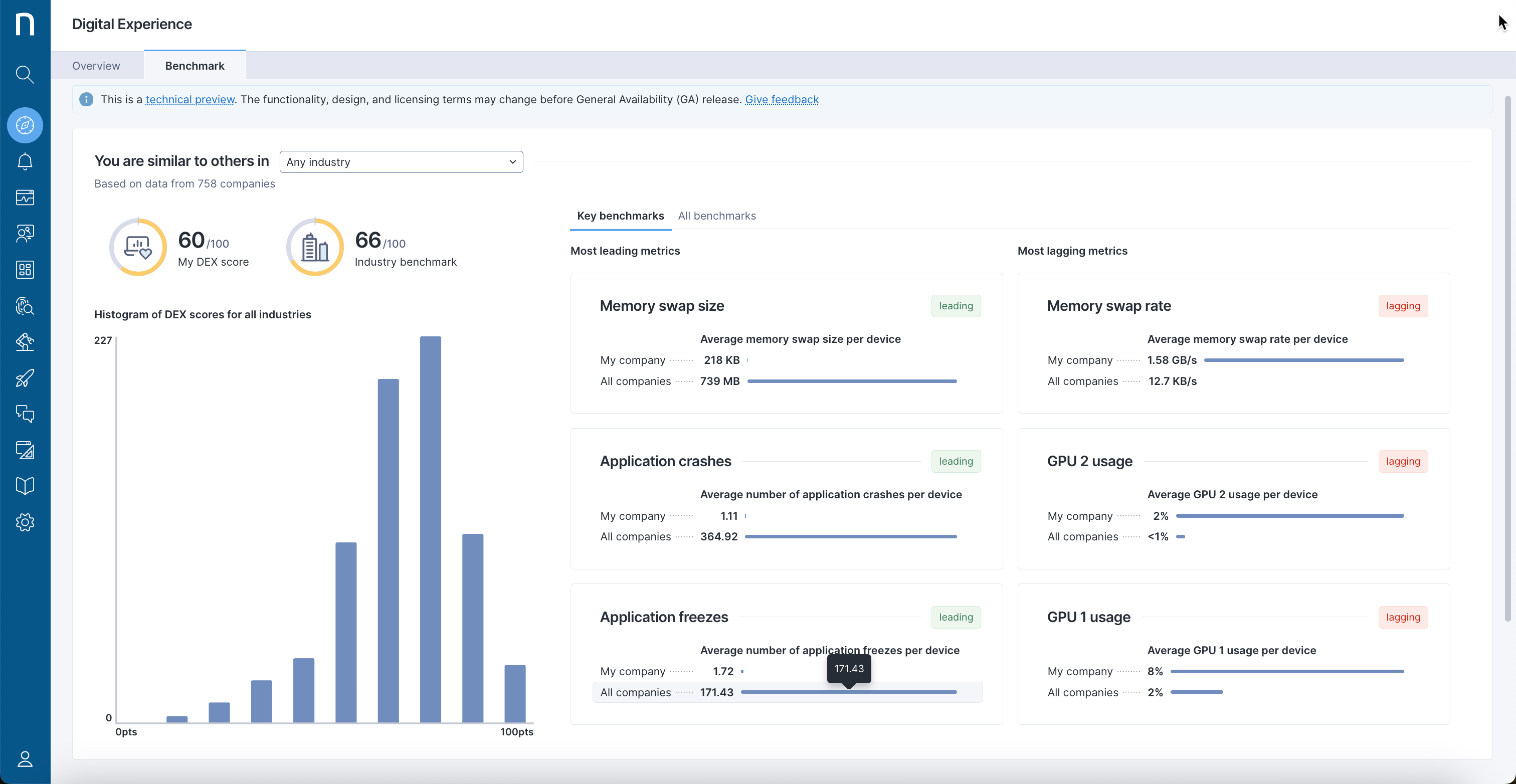
DEX Benchmark overview page
The Benchmark page provides an overview of the technical landscape of various industries.
Use the drop-down widget in the top-left corner to select the relevant industry and drill down into the benchmarking data by comparing:
The data coming from a specific industry at the time.
The number of anonymized companies that are part of the selected industry.
The Histogram of DEX scores for all industries shows the distribution of the DEX score for the selected industry by grouping organizations with similar DEX scores together.
The Benchmark tab displays the details of the DEX score of the organization next to the industry average on the right side of the panel. The panel is organized into two tabs:
Key benchmarks
The key benchmark metrics used in the DEX score computation are based on the biggest absolute variance with the selected industry. Compared to the industry, the top-performing metrics are listed under the Most leading metrics column, and underperforming metrics are listed under the Most lagging metrics column.
All benchmarks
The following is a broader list of benchmarked metrics used in the computation of the DEX score:
Metric: Name of the metric
Description: How the metric is computed
My company: The metric value for the organization
All companies: The average metric value across the selected industry
Use the Resources panel to implement Digital Experience management and apply industry-based recommendations.
Permissions
To enable proper permissions for Digital Experience:
Select Administration from the main menu.
Click on Roles from the navigation panel.
Click on the New role button to create a new profile. To edit a profile, hover over the existing profile and click the edit icon to change the profile configuration.
In the Permissions section, scroll down to the Digital Experience section to enable appropriate permissions for the profile.
Refer to the Roles documentation for a detailed description of the permission options.